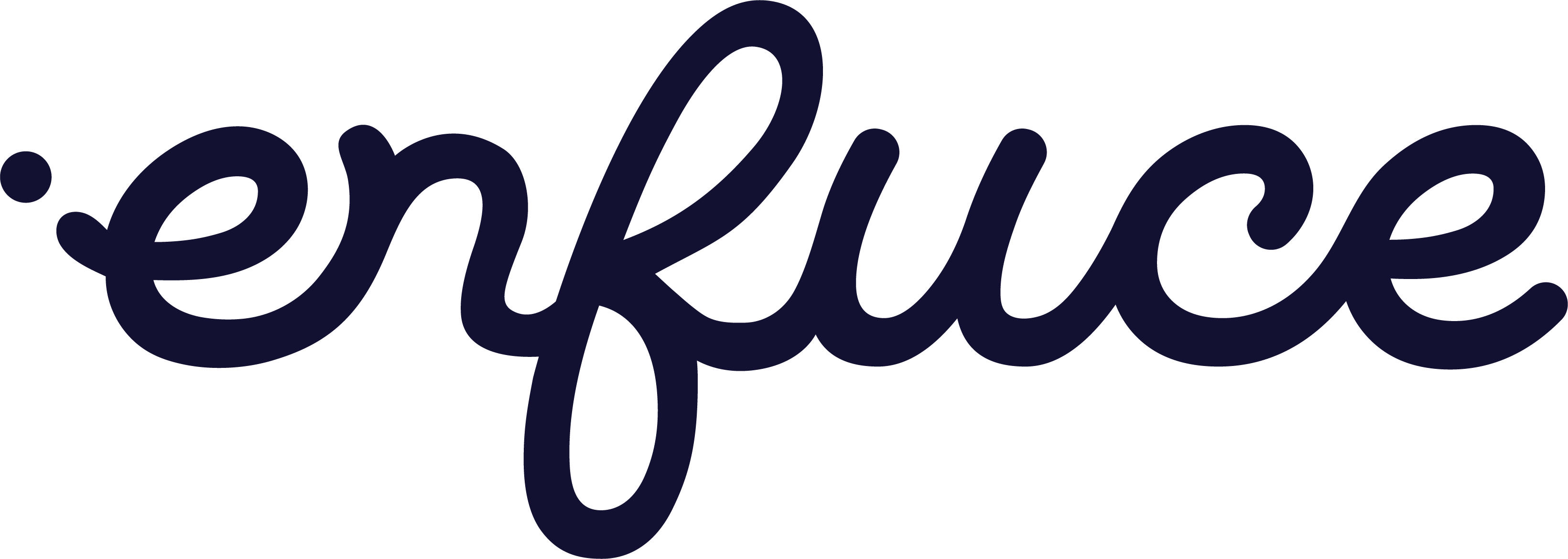Key Benefits
- Increase Brand Recognition: Differentiate your brand with unique designs.
- Cater to Customer Preferences: Offer various card artworks in B2C and B2B sectors to meet different customer needs.
- Target Strategic Customers: Provide different artwork for strategic customers, partners, or segments (e.g., silver, platinum, gold).
- Cost and Time Savings: No need to set up a new product for different artwork, saving both time and resources.
Use cases
- Co-branding Products: Differentiate co-branded products within the same BIN range using unique artworks.
- Segmented Customer Offerings: Distinguish customer segments or subscription tiers with distinct card art within the same BIN range.
- B2C Sector Cards: Provide various card artworks in the B2C sector such as different colors and pictures.
Tasks to be completed before the feature can be used
In addition to enabling the feature, artwork and other assets need to be submitted to the schema for approval and linked to a Profile ID within the scheme. The following steps should be taken before the feature can be fully utilized: Visa- Enable the feature to be used via the Card API (Enfuce)
- CheckEligibility needs to be enabled by Visa. This is done during the tokenisation project or then afterward with a separate project with Visa (Issuer)
- Submit artwork to Visa for approval* (Issuer)
- Upload .csv file containing Profile IDs to VCMM (The one with access to VCMM, Issuer, or Processor)
- Upload assets and assign these to the Profile IDs (The one with access to VCMM, Issuer, or Processor)
- Enable the feature to be used via the Card API (Enfuce)
- Submit artwork to Mastercard for approval* (Issuer)
- Create a new Product Configuration Profile ID in MDES Manager (The one with access to MDES Manager, usually Issuer)
- Upload assets and assign these to the Product Configuration Profiles (The one with access to MDES Manager, usually Issuer)