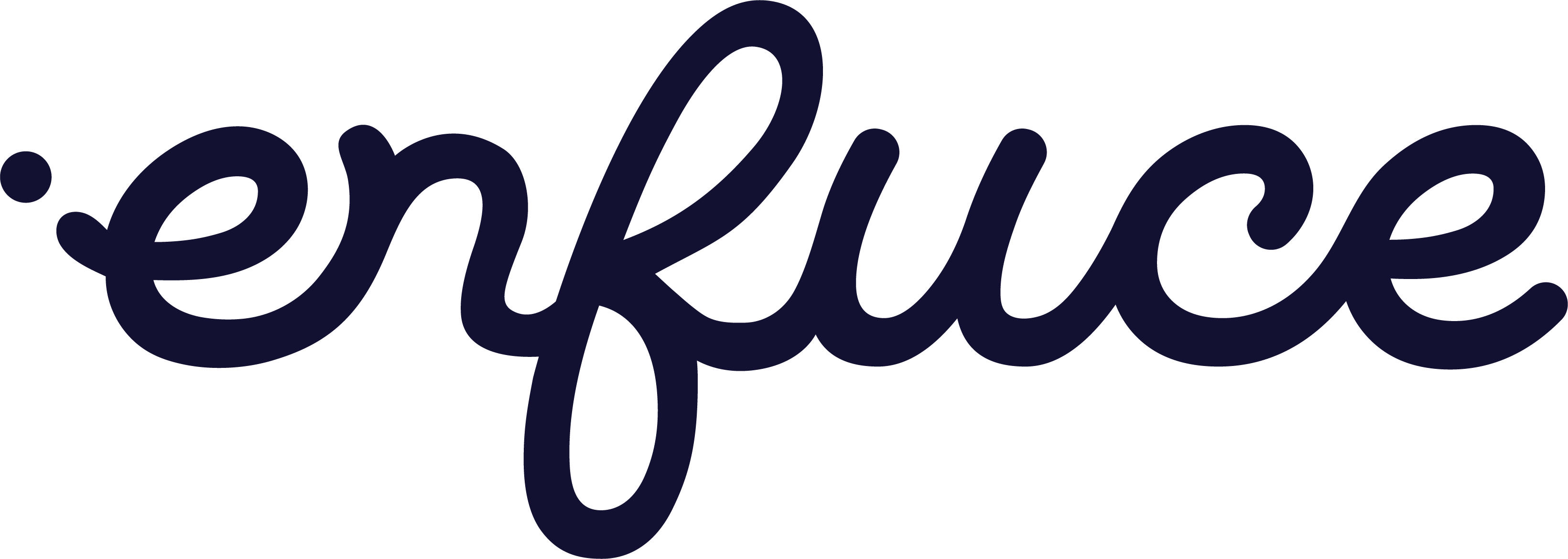Why do I need to register?
Without registration you can access the public information provided in the MyEnfuce portal, mainly documentation, but to be able to use our APIs you need to register. Everyone who registers will have access to our API explorer, where you can try out our Payment APIs (read more in Developer Portal section). If you are a customer of Enfuce, you can have access to your card data via Customer Portal (read more in Customer Portal section).Registration
You can register via Sign in button on top right corner of MyEnfuce. From that page you find a Get Started link or click here to create an account now. You need to give your name, email and password and agree on Enfuce Privacy Policy. When you click Create an Account, you will receive an email with Confirmation Code, with which you confirm you sign up. After that you need to setup Two-Factor authentication by scanning the QR code with your Google Authenticator (or Authy or similar) mobile authentication application. Authentication application will now provide you the Authetication Code to be used to login.Why Two-Factor Authentication (2FA)
MyEnfuce provides access to sensitive cardholder data within our payment platform and we are PCI DSS certified platform. PCI DSS requires a multi-factor authentication. Two-Factor authentication is essential to web security because it removes the risks associated with compromised passwords. If a password is hacked, guessed, or even phished, that’s no longer enough to give an intruder access: without approval at the second factor, a password alone is useles.Login
You login via Sign in button on top right corner of MyEnfuce. Enter your credentials and press sign in. You will next be prompted to enter your Two-Factor authentication code which can be retrieved from your chosen mobile auhentication application. Enter your Verification code in the field and confirm.Reset password
You can reset your password via Sign in button on top right corner of MyEnfuce. There you select Forgot password? Go to sign in form.- Enter your email address and click Send code.
- You will receive an email with a code you need to give in the Reset your password page.
- Enter the code and a new password following the password policy and click Submit.
- Login with your new password.
Access rights
When you have registered, you will automatically have access towards our Sandbox, which you can use via Developer Portal. If you are a customer of Enfuce, please read more about company users and different access rigths in the User Management sectionChange password
You can change your password from within MyEnfuce.- Once you are signed in, click your initials in the upper left and in the dropdown, click Settings.
- On the Settings page, under Security > Password, click Change Password.
- Enter your old password, new password, and 2FA Code, and click Change Password to update.