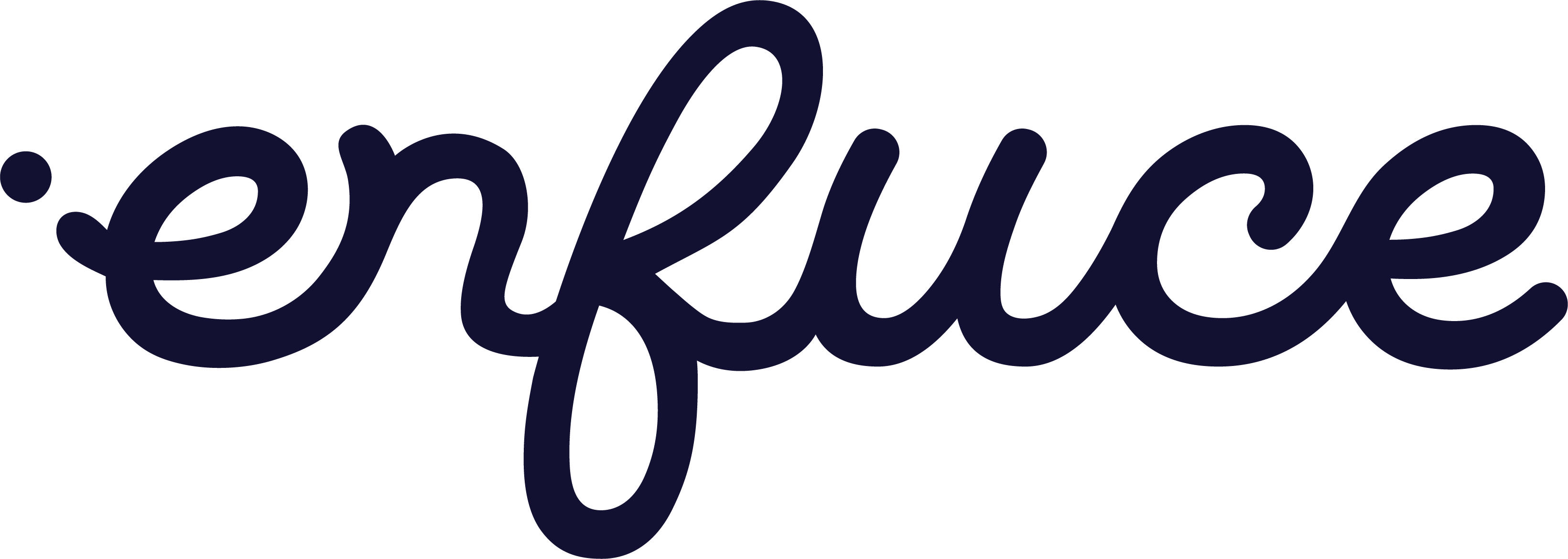To be assigned the Tenant Admin role, you must register using the email address you want associated with this role.
Accessing User Management
Navigate to the User Management section from the main menu to view a list of all users in your organisation and their current roles.Adding Users
- Ensure the new team member has created a MyEnfuce account.
- In User Management, add their email address to your organisation, the user will be automatically assigned to the Unassigned group.
Changing User Roles
To change a user’s role, select Actions next to the user’s name and choose the desired new role from the list.Removing Users
Before removing a user, their role must be changed to Unassigned. Once the role is set to Unassigned, select Remove User from the Actions menu.Default Roles
The following user roles are available:- Tenant Admin: Access to User Management only.
- Support: Read/write access to the live environment.
- Developer: Read/write access to the demo environment.
- Auditor: Read-only access to the live environment.
Multi-Factor Authentication (MFA)
MyEnfuce requires all users to have multi-factor authentication enabled.- If a user loses access to their MFA, the Tenant Admin can reset it by selecting Reset Multifactor Authentication from the Actions menu.
Multiple Roles
If a user requires access to multiple roles, such as Support and Developer, you must create a separate user account for each role.- Consider using email aliases (widely supported by email providers) to manage multiple accounts under one main email address.