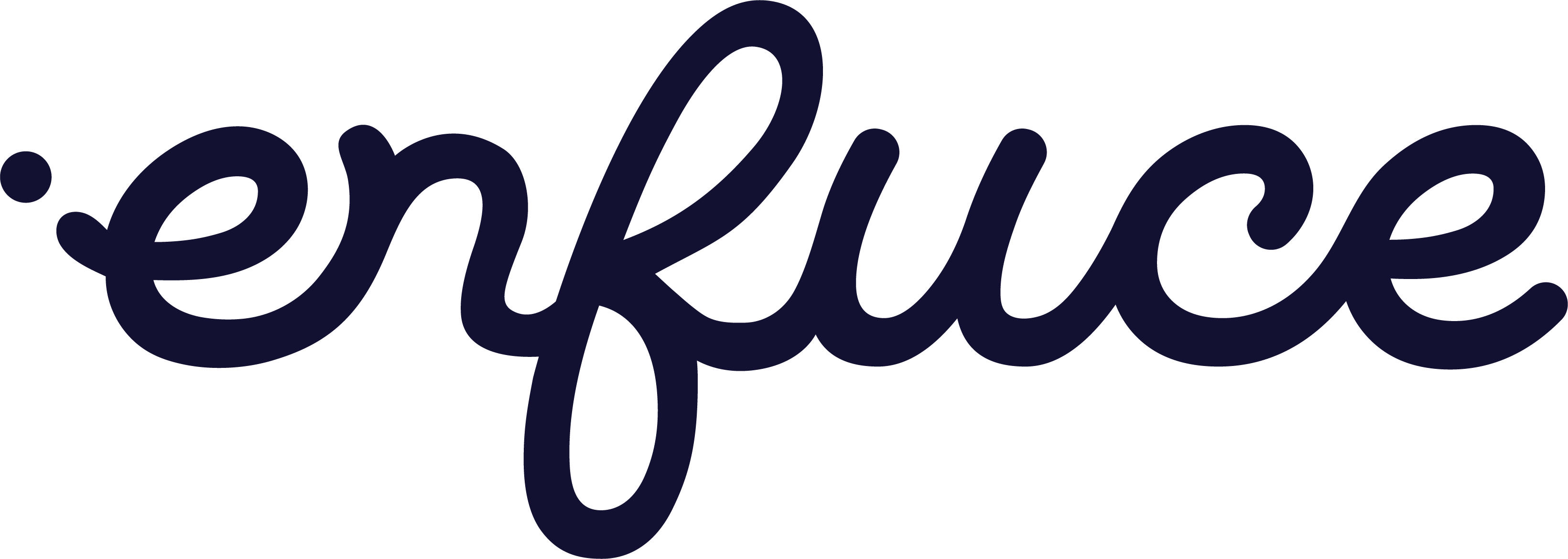Introduction
This service enables the cardholders to access their PIN using their device, through an App, or through a web interface. The user is able to do two different things with this access token:- View PIN
- Set PIN (this is usable at card application time, before the card has been produced)
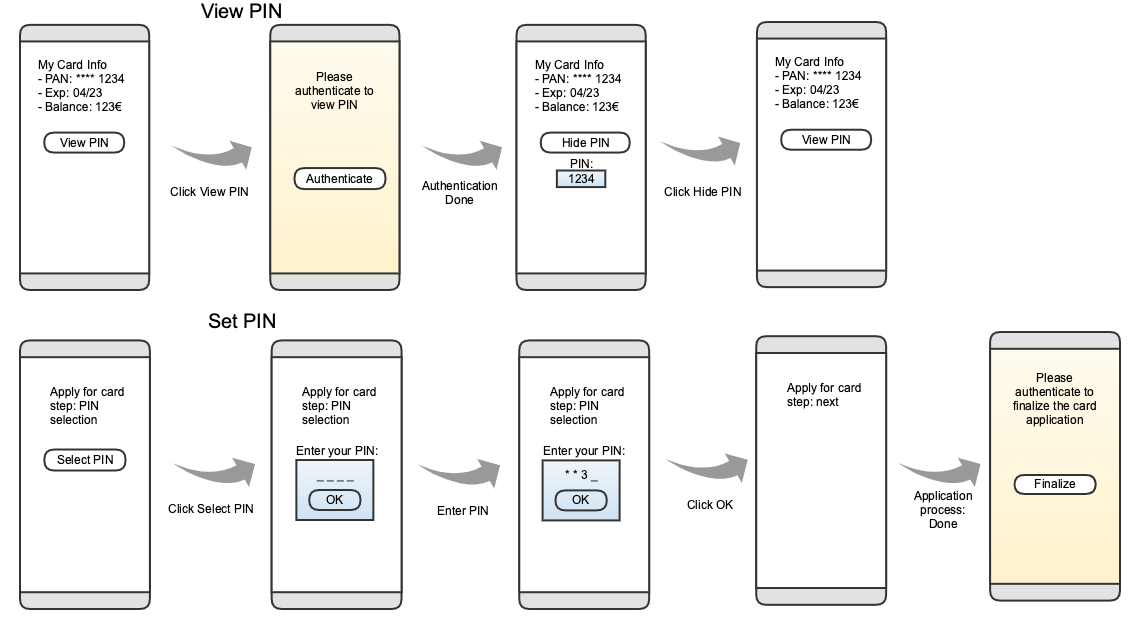
Flow
There are two main stages of the flow.- Requesting a PIN Control access token (this is done using this web service).
- Instructing the cardholder’s mobile device webview or desktop browser to access a certain URL to view or set PIN.
Default CSS for View PIN
When using web interface to access PIN it is possible to style the corresponding HTML page. The default styling is shown below. Note that it is possible to customize this.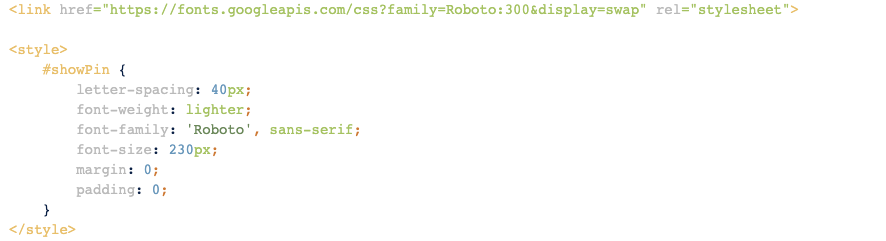
View/Set PIN page callbacks for mobile devices
View/Set PIN pages provide following callbacks for interacting with the native application. For Android the javascript interface name is android_handler. Listed below are all the callbacks that can be implemented. Example call:View/Set PIN page callbacks in desktop browser flow
The iframe will window.postMessage() events back to the parent page. Events are the same as in mobile device flow and the format is the same as for iOS as described above. For any questions, contact us:Authentication
Basic authentication is used to authenticate towards Enfuce API. It is described in more detail in RFC 7617.| Security Scheme Type: | HTTP |
| HTTP Authorization Scheme: | basic |